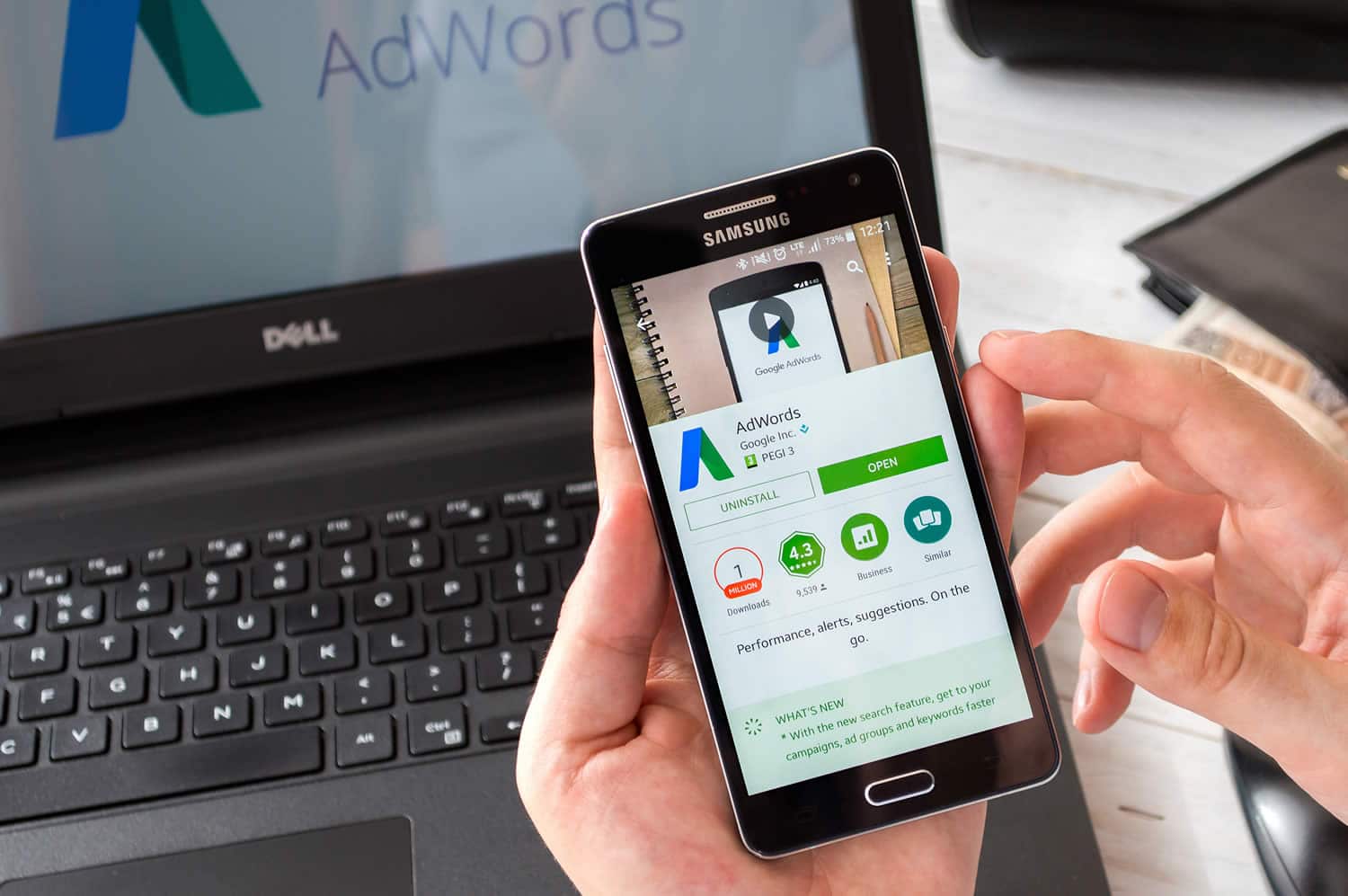Managing AdWords for our clients over the years, I’ve noticed certain trends in how people set up or manage their accounts. As many of you have probably already figured out, AdWords has a learning curve which can either melt your brain or leave you with barely enough time to actually run your business. Many AdWords accounts are missing some simple improvements that could make them perform that little bit better with only a small time investment.
After all, Google has plenty of money and they probably won’t mind if you get things running a little bit more efficiently.
Google Search partners
When you first set up your campaigns, you’ll be given an option on whether you want to enable Search Partners.

Most people happily leave this enabled and it can be quite beneficial for some, but how do you figure out if it’s actually working for you?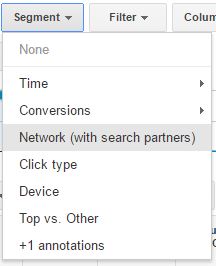
First of all, go to your Ad Groups and click on Segment at the top. From the drop-down list find the option which says ‘Network (with search partners). Once you’ve done this your data should change to list how well each Ad Group is performing on the Google Network vs. the Search
Partners network.
As you can see below, the Search Partners network hasn’t given us particularly good results:
- Lower Impressions
- Lower CTR
- Higher CPC
- Lower Conversion Rate

Based on this information, you would think I would be switching Search Partners off straight away on this campaign! Or would I?
Further down my list of Ad Groups, I find the following:

Sure, the impressions aren’t that great, but everything else is better.
What would I do to resolve this? As you can’t advertise only to Search Partners your only option would be to selectively move high performing Search Partner Ad Groups to a new campaign, but you’d want to make sure that the Google Search network wasn’t going to make this unprofitable.
As with everything in digital marketing, you need to do some analysis, some testing and then make a judgment call on how to proceed.
Match types
Keywords are the core of your Search Ads. When you are creating your ad groups, you’ll be focusing them around keywords that you want to get clicks for. When you add your keywords to your Ad Group, match types give you three options on how to capture searches for your keywords: Broad, Phrase and Exact.

Broad Match. This is shown in the box above. It provides the most flexibility and as such can give you great idea of what people are searching for but it’s a bit of a shotgun approach. You’d get results like “match or lighter” “football match” “font types”. These searches should be exploratory for finding better phrase or exact keywords only! If you run these match types, you’ll be giving your money away as you want traffic for ‘match types’ not ‘font types’.
Phrase Match. The phrase match search option is displayed in quotation marks like this: “match types”. This option will get you results like “adwords match types” or “football match types”. Much better, but you’d still be getting off-topic search results which could potentially cost you money.
Exact Match. This option is displayed in square brackets like this: [match types]. This is your goal. You have discovered exactly the right keyword that people are using to find your product and results in people consistently clicking on your ad.
But you probably knew all of this already. What most people don’t know is that there is another option, a very powerful option, called Modified Broad Match. Why is this a quick improvement? For every keyword you have, go and add a modified broad match like this:
+match +types
The + tells AdWords that you want both keywords, not just one. You are now search for match AND types. This is helpful because instead of taking random potshots for keywords using Broad only, you are now getting much better results from something more targeted. The additional benefit is that it compliments your phrase and exact so you can catch people who think a bit laterally.
Say someone is looking for red womens shoes:
- Broad would be red womens shoes and would be getting results from everywhere.
- Phrase would be “red womens shoes” and would be getting “cheap red womens shoes” “red womens shoes melbourne”
- Exact would be [red womens shoes] and thats what you would get!
- Modified broad would be +red +womens +shoes and would also get results from searches for “womens red shoes”
So modified broad is vastly superior to broad, so much it’s a wonder why it’s not in the main options in AdWords. Once you find your new keywords with Modified broad matches, don’t forget to ‘Peel and Stick’.
Peel and stick
I learned about this from the AdWords legend, Mike Rhodes. It’s quite straight forward but is neglected by so many AdWords campaigns.
With my example above, you find that “womens red shoes” is suddenly giving you results. What would you do with this knowledge?
You peel out this new keyword and make it into a brand new Ad Group for both a phrase and exact match for “womens red shoes”. You could probably just copy and paste your existing red womens shoes ad group and tweak the ad copy while your at it.
Negative keywords
Negative keywords are critical to focusing your AdWords to what is relevant for your business. As soon as you add a negative keyword into an ad group or campaign, you are preventing your ads for showing for those keywords. If you are targeting womens red boots and you are getting people contacting you for red boot polish, you need to stop your ads showing for boot polish.
I ran a new campaign to help people understand the changes to Googles expanded text ads as soon as it launched. To make sure I wasn’t diluting my other ad groups, I made sure I wasn’t capturing searches which I wanted to go elsewhere. As you can see below, AdWords management pricing and cost both snuck in very quickly.
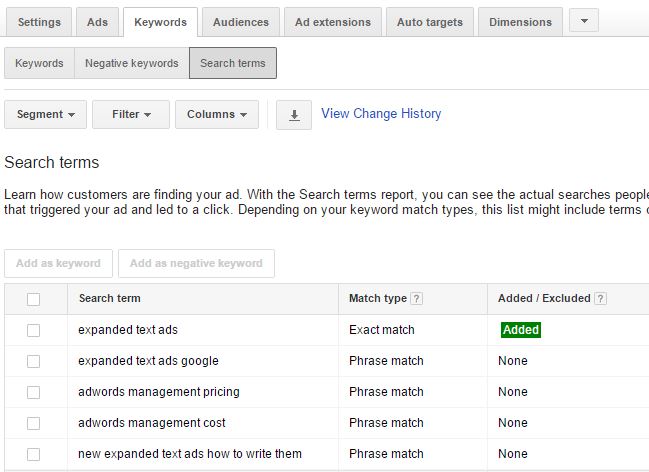
All I had to do was select the search from the above list, choose “Add as a negative keyword” and your done. Just make sure you use an exact match as much as possible, or you’ll block variants you might not wish to!
The solution to managing the focus of your AdWords is the Search Terms in your Keywords tab. The trick is to understand the balance between really precise negative keywords and over doing it. I usually run across extremes of both!
One account had put negative keywords in for every misspelling of their main keywords! So if I accidentally searched for womenss red shoes and the negative keyword “womenss” was in the ad group, I could have just lost a sale!
The other way I’ve seen people over doing their negative keywords is by blocking searches for competitors. I was auditing an account recently and saw all the competitors had been blocked. I did a bit of digging and discovered that before they had been blocked that they had been getting conversions! They had better ads, landing pages and prices than their competitor but had blocked themselves from getting sales!
Need a hand getting your AdWords Account up to spec? Get in touch!